Facebook live from your phone (and why it’s ok to be sloppy)
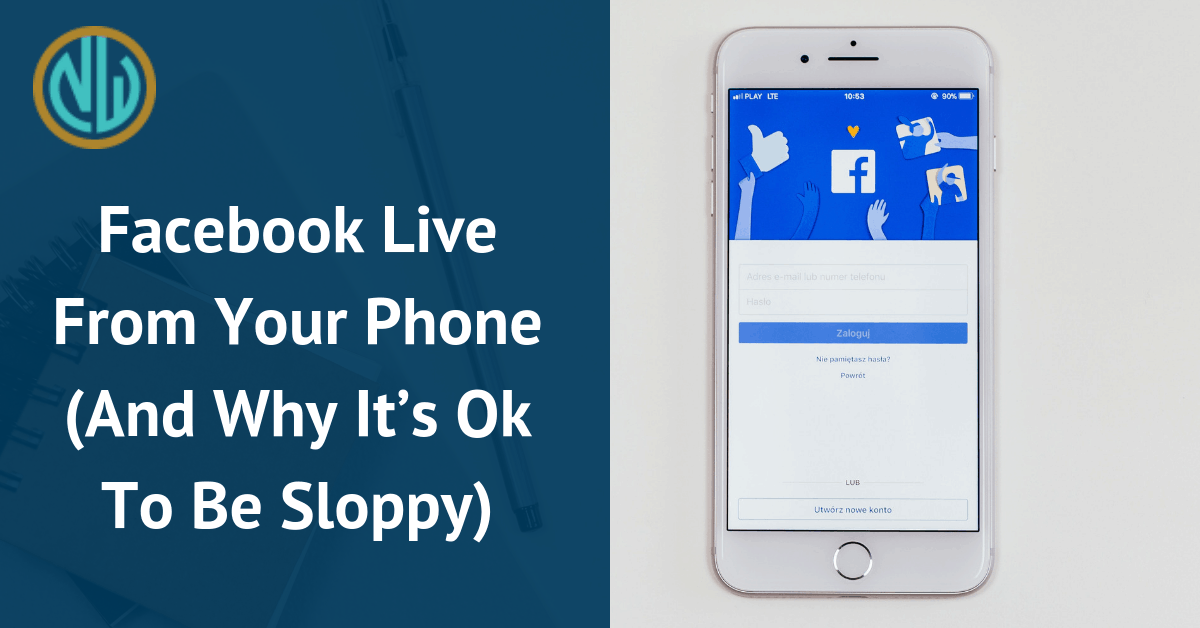
You’re ready to tinker with Facebook live phone streams in order to engage with people on the go.
But after seeing some rough livestreams yourself, or even doing some of your own and having them not go well, you want it done the right way.
So if you’re ready to have
- The best setup for your unique business (without bleeding away time or money),
- An eye-catching way to engage your audience via mobile device, and
- Audio so good you could repurpose it into additional content,
Read on.
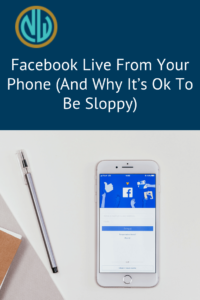
Why you should consider Facebook live phone content even if you have a home office
Livestreaming gets brownie points on many platforms, but especially Facebook. So each time you go live, you have a great chance at reaching a larger percentage of your audience.
And not every live has to be this beautiful, curated experience. In fact, it’s often refreshing for your engaged audience to see you out and about being casual and engaging. You feel like a person and not like a machine.
There will inevitably be things you want to showcase on the go and you’ll only have your phone on you.
Also – I know this isn’t a guide about Instagram live, but many of these how-tos will carry over to Instagram live well and allow you to go live on another platform.
Working the controls from your Facebook live phone broadcast
When you’re on your phone in a livestream, there are a couple of technical things I want you to square away so you don’t get stuck.
First things first – I strongly advise you put your phone on do not disturb.
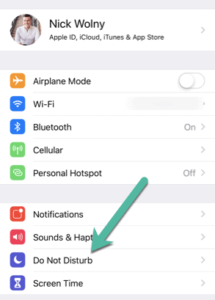
When you are live-streaming from your phone, a phone call will disrupt or end your livestream completely. And the last thing you need is a call from your mama shutting down your engagement efforts.
Live audiences are fickle; if you’re having tech issues, they won’t stick around, they’ll scatter and go find something else to watch super quickly.
Next – it’s good to know that you want to keep your phone oriented in either landscape or portrait throughout your broadcast. Facebook will now warn you if it thinks you’re trying to reorient your stream.
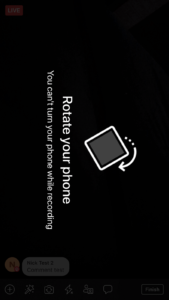
Another thing to keep in mind is comments. On your phone, comments need to appear on screen while you’re live. There is an option called quiet mode that you can use as the viewer, but this is not an option when you are the host of the livestream.
Get used to balancing your talking points and delivering content while also receiving and interacting with your comments thread. Try not to start and stop every time you get a comment, but also remember to address comments fairly soon after you have done them so that people stay engaged.
Quick, easy gear upgrades that up your video and sound game
Sometimes, the outside elements can get in the way of us having really effective or nice-looking lives from our phones.
This gear isn’t required, but it’s good to know that easy inexpensive options exist as you decide how to approach live on mobile.
So here are a few simple gear upgrades I suggest.
Tripods

Mounting your phone on a tripod sounds weird, but it will remove about 50% of the shake from your Facebook lives (even with a tiny tripod that you are holding with your hand). This can make a really big difference for the viewer.
It’s also nice to have a tripod so that you can set it down if you want to take a break or create some stability, but not have a tripod so big that it’s annoying or embarrassing to lug around all the time.
I suggest this simple Manfrotto Tripod, mounted with the Square Jellyfish Mount. Both are pretty inexpensive and your phone can be mounted both in landscape or portrait, making it nice and easy to do lives on the go (or just reduce shake from the palm of your hand).


Audio
Now, for sound, you’ll want to ensure you’re easy to hear. While you’re welcome to use the phone’s audio as your mic input, this might be more challenging if you are in a loud place while trying to run your livestream.
The Movo PM10, in my opinion, gets the job done nicely. You don’t need to worry about sirens or it being too windy or whatever. Just keep going!

What about wireless mics? Want to go live from your phone, but just need more audio support to go live? Maybe you’re a fitness instructor, or a craftsperson, and you want to talk about what you’re doing while you show it.
Say hello to my friend the Rode Filmmaker Kit. This is essentially a professional-grade wireless microphone, and could work with a digital camera or a camcorder as well. I use it for a phone. (And if you’re using the tripod and mount mentioned above, you can mount the receiver pack to the tripod, which creates one less thing to juggle.)

To make the filmmaker kit work for your phone, you’ll need to purchase this additional adapter.

This filmmaker kit is an investment for sure, but it’s a small price to pay to have audio solved and people engaged – and will often help you jump to the front of the pack.
Lighting

Hey! Heyyyyyyyyyy!! Before we start with anything else, I just want to make sure we’re all on the same page with this pro tip.
FACE THE LIGHT when you are shooting a video or live video. Your videos will jump tremendously in quality from your lighting setup alone.
If you don’t have any natural light, consider having a phone-friendly light in your gear bag to take care of the situation.
Lenses
Most of you will probably not need to worry about lens quality, given how good phone lenses themselves are getting already.
But if you would like to create a bit of a different perspective – or perhaps you need really high-quality closeups of things like food or crafting – check out Moment.
Moment lenses are high-quality lenses that attach to a custom case. They’re easy to use and can add a touch of quality and a different perspective to your livestream experience.

I recommend the Wide Lens, which is their best seller. If you need very detailed video or super-closeups (say, for food or for craftsmanship blogging), the Macro Lens is also a good option.
*
How much of this extra stuff should you get? None of it, some of it, all of it – whatever works for you. I find it’s just helpful to know what is possible in the grand scheme of things.
Hope this helps! If you know you want to have a desktop or home office setup, that is a different animal altogether – check out a blog on desktop setup here.

